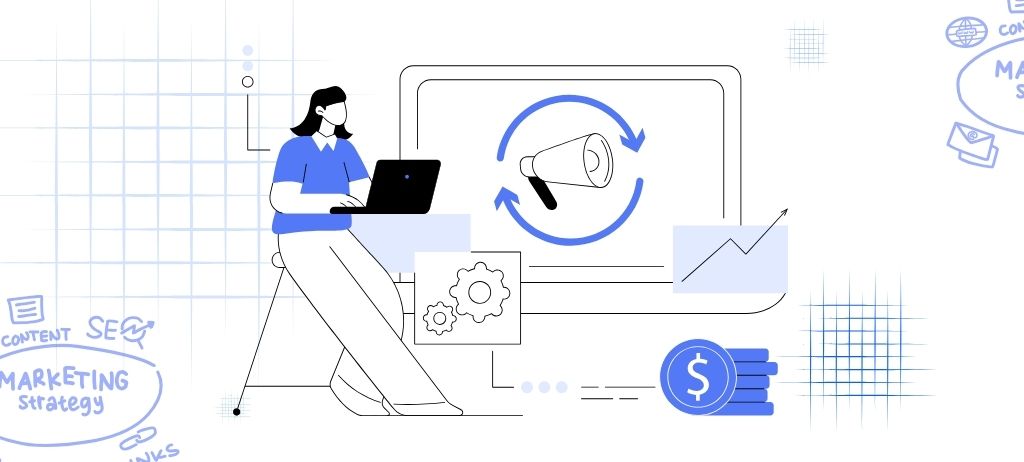Using Chat GPT for Google Sheets: A Game Changer
Chair GPT has exploded over 1 million users since being launched last month and it’s still one of the most trending topics today. Many of us are familiar with how this AI tool is essentially replacing Google search as we know it, and you’ve likely come across some pretty impressive applications of the tool. Some people are using Chat GPT to perform actions like build websites and others streamlining complicated coding tasks. There’s no doubt it’s a game changer for the world, but how can the average person use Chat GPT today? There have been some life-changing add-ins that integrate Chat GPT with everyday tools, and one of the most impactful is GPT for Google Sheets. This will revolutionize how we all work forever. This video is intended to walk through the add-in and help you discover how AI can help you today. We’ll first take a quick look at how to actually enable GPT for Google Sheets, then we’ll see how to use it. We’ll walk through a few realistic examples of how you can actually use AI to improve your productivity, make you money, simplify your life, and save you time. Let’s get started.
Enabling GPT for Google Sheets
The first thing you’ll need is an account at openai.com. This is the same account that you would get if you were just setting up a Chat GPT account and this is a free step. Next, you’ll browse to beta.openai.com/account/api_keys. This is a key that will be assigned to your OpenAI account. What we can see on this page is that we have an allotment of $120 of free credits. Most tasks that you perform in Chat GPT or in this case GPT for Sheets will cost a fraction of a penny. You’re going to have a hard time actually spending money on this software so just know that for most people it will be free but it is something to consider down the line. The next step will be to click extensions and access GPT for Sheets. Next, click extensions add-ons get add-ons search for GPT for Sheets then just install. After you have your API key, go back to extensions GPT for Sheets and set API key. This is where you’ll paste your API key. Afterwards, just click enable GPT functions and you’re Off to the Races.
Using GPT for Google Sheets
Now that we have the extension, let’s see how to use it. There are five aspects to this formula. The first being prompt, which is pretty straightforward. It’s just text that you want to use to instruct Chat GPT. Next is value, which is the spreadsheet cell you’ll be using in your prompt to instruct Chat GPT. The next one is temperature, which might be new for most of us. This number should be between 0 and 1, with 0 being the default. 0 would essentially give you a more precise answer, whereas 1 would give you more creative answers. The fourth is model, which is a bit more complicated for the average user. The last part of the syntax is Max tokens. Most people are not going to have to pay a cent, but it is something to consider in case you’re running thousands of calls a day where you might actually face some pricing.
Realistic Examples of Using GPT for Google Sheets
Let’s see some clear examples that we can actually implement in our own lives. The first prompt will be trying to categorize several different websites. The next example will be classifying sentiment into one word. The third example will be analyzing text to format addresses correctly. Let’s also see how Chat GPT can generate ideas, such as subject lines for a cold email. Lastly, let’s see how Chat GPT can simplify a paragraph into just one sentence.
Implementing Chat GPT in the Workplace
I thought it might be a good idea to see how we can actually implement Chat GPT in the workplace. Let’s say, for example, you’re dealing with some pretty complicated business scenarios and you’re trying to develop a strategy to approach it. Let’s see if we can get some inspiration from Chat GPT. AI is not perfect, but it might save you some time, give you some good ideas, and help you brainstorm for yourself. We’ll look at scenarios such as a retail sector experiencing a decline in sales, a technology company with revenue growth impacted by competition, and an insurance company with decreasing payments. Let’s see what Chat GPT thinks for the future.
Conclusion
There’s a lot of use cases where AI can help us with work, whether that’s brainstorming, sorting through data, analyzing text, or developing ideas. Chat GPT for Google Sheets is a powerful tool that can revolutionize how we work and save us time and effort. Don’t forget to like and subscribe for more content. When we reach a thousand subscribers on the channel, we’re going to be doing some pretty big giveaways, so you’re not going to want to miss it.